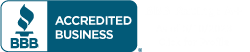Ever feel like your website’s giving users a headache? It might not be your content – it could be your contrast! Let’s dive into the wild world of website contrast mistakes and how to spot ’em before they drive your visitors bonkers.
Picture this: You’ve crafted the perfect website, but something’s off. Maybe it’s harder to read than trying to decipher your doctor’s handwriting. That’s where website contrast comes into play, folks! It’s not just about looking pretty – it’s about making sure everyone can actually use your site without squinting like they’re trying to read the fine print on a shady contract.
Think of website contrast like the ultimate fashion faux pas – wearing white socks with black shoes. It’s just wrong, and everyone notices. But in the digital world, poor contrast isn’t just unfashionable – it’s a real problem for accessibility. We’re talking website accessibility issues that can turn your site into a digital ghost town faster than you can say “color wheel”.
So, how do you avoid these website color contrast errors? Don’t worry, we’ve got your back! We’re about to embark on a journey through the land of pixels and palettes to help you spot and squash those pesky contrast bugs. Get ready to become a contrast-checking ninja!
Key Takeaways
- Website contrast is crucial for accessibility and user experience
- Poor contrast can lead to ADA compliance issues
- WCAG guidelines provide standards for contrast ratios
- Automated tools can help identify contrast problems
- Manual checks are still necessary for thorough contrast testing
- Fixing contrast issues can significantly improve your site’s usability
Understanding Website Contrast and Its Importance
Ever feel like you’re squinting at your screen, trying to read tiny gray text on a slightly less gray background? That’s a classic case of poor website readability! Let’s dive into the world of website contrast and why it’s a big deal.
What is Color Contrast in Web Design
Color contrast is like the secret sauce of web design. It’s the difference in brightness between elements on your page. Think black text on a white background – that’s high contrast and easy to read. But when you’ve got light gray on slightly darker gray? That’s a recipe for website design flaws and frustrated users.
Impact on User Experience and Accessibility
Good contrast isn’t just about looking pretty. It’s a crucial part of website usability. Did you know about 7 million people in the U.S. have visual disabilities? That’s a lot of folks who might struggle with low-contrast sites. Plus, even for those with 20/20 vision, high contrast makes reading easier and more enjoyable.
Legal Requirements and ADA Compliance
Here’s where things get serious. The Americans with Disabilities Act (ADA) isn’t just for physical spaces. Your website needs to be accessible too! The Web Content Accessibility Guidelines (WCAG) recommend a contrast ratio of at least 4.5:1 for normal text. It’s not just about avoiding lawsuits – it’s about creating a web that everyone can use.
| Contrast Ratio | Text Size | WCAG Compliance |
|---|---|---|
| 4.5:1 or higher | Normal text | Level AA |
| 3:1 or higher | Large text (18pt+) | Level AA |
| 7:1 or higher | Normal text | Level AAA |
Remember, fixing contrast issues isn’t just about avoiding website usability problems. It’s about creating a better web for everyone. So next time you’re designing, think high contrast – your users will thank you!
WCAG Contrast Requirements and Standards
Let’s explore website contrast! It’s like picking the right outfit. You want colors that stand out, not fight each other. The Web Content Accessibility Guidelines (WCAG) guide us here, ensuring our sites are easy to read.
Level AA Requirements
For Level AA, normal text needs a contrast ratio of 4.5:1. But, if your text is big and bold (18pt+ or 14pt+ bold), you can use 3:1. It’s like wearing a bold piece of jewelry – it needs less contrast to be noticed!
Level AAA Requirements
Level AAA is the top level in web design. It requires a 7:1 ratio for normal text and 4.5:1 for large text. These standards are high, but they make sure your site looks great for everyone, especially those with vision issues.
Text Size Considerations
Text size is important in web design. Larger text (18pt+) can get away with lower contrast ratios. It’s like how a billboard doesn’t need to be as detailed as a business card. But, low contrast ratios are a big no-no in web design!
By following these guidelines, you’ll make sure your site is stylish and accessible. It’s like dressing for success, but for your website!
Common Website Contrast Mistakes
Let’s explore website contrast mistakes! It’s like walking into a dark room with sunglasses on – you’re bound to bump into something. Many designers unknowingly create website accessibility issues by focusing too much on style.
Imagine light text on a light background. It’s like trying to find a polar bear in a snowstorm! Or dark text on a dark background – it’s like a ninja hiding in the shadows. These mistakes make reading hard for many users.
Small text often lacks enough contrast. It’s like whispering in a rock concert – it’s hard to get the message across! And fancy UI elements need love too, folks!
“Contrast is to design what salt is to cooking – without it, everything tastes bland!”
Here’s a quick rundown of common website contrast mistakes:
- Using light text on light backgrounds
- Dark text on dark backgrounds
- Inadequate contrast for small text
- Ignoring contrast requirements for UI elements
- Failing to consider different visual impairments
Let’s look at some contrast ratio guidelines:
| Element Type | WCAG 2.0 AA | WCAG 2.0 AAA |
|---|---|---|
| Small Text | 4.5:1 | 7:1 |
| Large Text (18pt bold+) | 3:1 | 4.5:1 |
| UI Components | 3:1 | 3:1 |
Fixing these website contrast mistakes is more than following rules. It’s about making a welcoming digital space for everyone. So, put on your accessibility superhero cape and start saving the internet, one contrast fix at a time!
Essential Tools for Contrast Checking
Struggling with website color contrast errors? You’re not alone! Let’s explore some useful tools that make contrast checking easy. They help solve those tricky website accessibility problems.
WAVE Accessibility Evaluation Tool
WAVE is your web accessibility hero. It quickly finds contrast errors. It works through a web interface and browser extensions, ideal for quick or detailed checks.
Color Contrast Analyzer
The Color Contrast Analyzer is your web design stylist. It checks complex layouts and background images. It’s like having a color contrast expert in your browser!
WebAIM Contrast Checker
WebAIM’s Contrast Checker is versatile. It lets you test different color combinations. It’s great for design “what if” scenarios.
These tools are more than just tools. They’re your allies against poor contrast. Regular use will help you create websites that are both beautiful and accessible. That’s a win-win!
| Tool | Key Feature | Best For |
|---|---|---|
| WAVE | Comprehensive accessibility check | Overall website evaluation |
| Color Contrast Analyzer | Handles complex layouts | Detailed page analysis |
| WebAIM Checker | Manual color input | Color scheme planning |
How to Use Contrast Checking Tools
Ready to tackle those pesky website legibility concerns? Let’s dive into some nifty tools that’ll help you zap those contrast issues faster than you can say “accessibility superhero”!
First up, we’ve got WAVE. It’s like having a friendly robot scan your site for contrast boo-boos. Just pop your URL into their page or use their browser extension. Voila! It’ll highlight contrast errors with cute little icons. It’s so easy, you might actually enjoy hunting down those website usability problems.
Next, meet the Color Contrast Analyzer. This Chrome extension is like a magnifying glass for your web pages. Click its icon, and it’ll scan the page faster than you can say “low contrast begone!” It’s perfect for catching those sneaky text issues that might be giving your visitors a headache.
Last but not least, there’s the WebAIM Contrast Checker. This one’s for you hands-on folks. You’ll need to input hex color codes for text and background. It’s like playing color detective, but way more fun and useful!
Want to test changes without messing up your live site? Try the VisBug Chrome extension. It’s like playing dress-up with your website, but for colors. You can tweak and test to your heart’s content without breaking anything!
Remember, these tools are your sidekicks in the quest for a user-friendly website. They’ll help you spot and squash those contrast issues, making your site a joy to read for everyone. Happy contrast checking!
Fixing Website Contrast Issues
Ready to fix those website design flaws? Let’s tackle the contrast problem together! Poor website readability is a big problem, affecting many sites. Did you know 86.4% of home pages worldwide have low contrast text? That’s a lot!
Selecting Appropriate Color Combinations
Choosing the right colors is crucial. You want your text to stand out against the background. It’s not just about looks; it’s about being easy to read.
Testing New Color Schemes
Now it’s time to test your color combinations. Use tools like WebAIM’s contrast checker to check if you meet WCAG guidelines. Don’t be afraid to try new things – sometimes the best combinations are unexpected.
Implementing Changes
After finding the perfect color scheme, it’s time to make the changes. Update your style guide to keep everything consistent. And, why not try a browser extension like Fix Contrast? It’s like having a contrast fairy godmother for your site!
Fixing contrast issues is more than just making your site look good. It’s about making it accessible to everyone. So, go ahead and tackle those contrast challenges! Your users (and their eyes) will appreciate it.
Best Practices for Maintaining Proper Contrast
Keeping your website looking great is like walking a tightrope. But don’t worry! I’ve got some cool tricks to help you get the contrast just right.
First, make contrast checks a regular part of your design routine. It’s like giving your site a mini-makeover. Use a color palette that’s WCAG-friendly. And, why not have a high-contrast version of your site? It’s like having a cool alter ego for your web pages!
Now, let’s talk numbers. For Level AA compliance, aim for a contrast ratio of at least 4.5:1. Want to be an overachiever? Go for Level AAA with a 7:1 ratio. It’s like turning the volume up to 11 on your contrast game!
Remember, solving website usability problems is more than following rules. It’s about creating a great experience for all your visitors. So, gather your team and spread the word about good contrast. It’s like forming your own accessibility Avengers!
Lastly, keep up with WCAG updates. The accessibility world moves fast, and you don’t want to be left behind. Stay sharp, stay accessible, and your website will thank you!
Special Considerations for UI Components and Graphics
UI components and graphics are the stars of web design. They grab attention but must also work well with others. Ignoring these elements often leads to website flaws.
Interface Elements
Buttons, forms, and other interactive parts should stand out. Aim for a 3:1 contrast ratio. This ensures your design is clear and easy to use.
Low contrast ratios can make your site hard to navigate. It’s like trying to find Waldo in a crowd. Nobody likes that!
Decorative vs. Functional Elements
Decorative graphics don’t need to meet contrast rules, but functional ones do. It’s like the difference between your work clothes and party outfit. But, why not make everything stylish?
It’s like dressing to impress all the time. This approach makes your website look great and work well.
| Element Type | Contrast Requirement | Example |
|---|---|---|
| Functional Graphics | 3:1 ratio | Navigation icons |
| Decorative Elements | No specific requirement | Background patterns |
| Interactive Elements | 3:1 ratio (including hover/focus states) | Buttons, form fields |
Good contrast is more than looks. It makes your site accessible to everyone. So, choose colors wisely. Think of it as picking the perfect outfit for your website – one that looks good and feels comfortable for all visitors!
Testing Your Website Across Different Devices
Hey there, web warriors! Ready to tackle those pesky website contrast mistakes and accessibility issues? Let’s dive into the wild world of cross-device testing!
Picture this: you’ve crafted a beautiful website on your massive desktop monitor. It looks perfect! But wait… what happens when someone tries to view it on their tiny smartphone screen? Yikes!
Mobile Considerations
Mobile devices are taking over the internet! Google’s even adopted a mobile-first approach for search rankings. That means if your site isn’t mobile-friendly, you’re missing out big time. Here’s the scoop:
- Optimize for smaller screens to decrease bounce rates
- Ensure consistent branding across devices
- Test touch functionality for mobile users
Different Screen Types
From smartphones to tablets to ultra-wide monitors, your website needs to look awesome everywhere. Check out these stats:
| Device Type | Impact on User Experience | Testing Method |
|---|---|---|
| Smartphones | Can directly affect conversions and sales | Real device testing |
| Tablets | Improves brand credibility | Device emulation tools |
| Desktops | Ensures accessibility for all users | Screenshot-based testing |
Remember, automated tools are great, but they can’t catch everything. Manual review is key to squashing those sneaky website accessibility issues!
So, grab your devices, fire up those testing tools, and let’s make the web a more accessible place for everyone!
Conclusion
Let’s wrap this up like a burrito of web wisdom! We’ve explored the world of website contrast. It’s more colorful than a unicorn’s mane. Making your site accessible isn’t just about looks. It’s about welcoming everyone, including those with visual impairments.
Remember, a minimum 4.5:1 contrast ratio between text and background is key for readability. And don’t forget about color-blind friends – 1 in 12 guys see things differently. Using patterns, icons, and clear descriptions helps avoid usability problems.
So, put on your accessibility superhero cape and start testing your site. Use contrast checking tools and tweak your colors. Your users will thank you, and you’ll help make the internet more inclusive. Now go forth and make the internet better, one high-contrast website at a time!